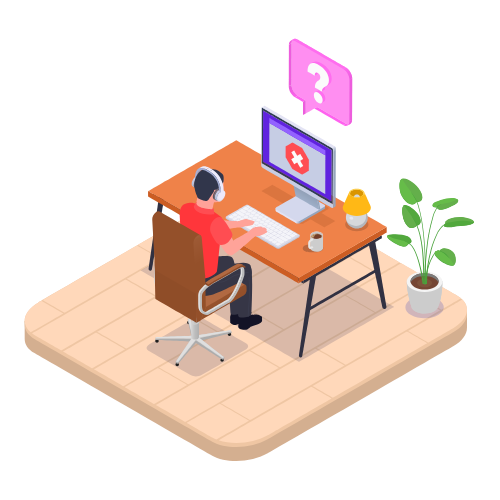Setup Stock on Hand Modified on Tue, 15 Apr, 2025 at 7:08 AM
Setting Stock on Hand in VentryHub
Setting stock on hand is a crucial step when first setting up your VentryHub account. This ensures your inventory levels and stock valuations are accurate before processing any purchases or sales.
Important: Only use this method once during your initial setup. Updating stock on hand again using this method will create new product instances rather than updating existing quantities.
For ongoing changes to stock levels, use the Stock Adjustments or Stocktakes features.
Prerequisites
Before uploading stock on hand, make sure you have:
Created your Products and Services
Created Locations for storing inventory
Uploading Stock on Hand Quantities
Step 1: Export Stock on Hand Template
Go to Inventory > Products
Click Export > Stock on hand
This downloads a CSV file containing all products in your inventory
Step 2: Fill in the Template
Enter stock on hand information into the downloaded file. Required fields:
Product Code: Pre-filled in the export
Quantity: Enter the number of units in stock
Average Cost: Average purchase cost per unit; used to calculate stock value
Location: Storage location for the product
Received Date: Date the stock was received into inventory
Tip: If migrating from another system, enter the day after your closing date in the previous system
Step 3: Import Stock on Hand
Save the completed CSV file
In VentryHub, go to Inventory > Products
Click Import > Stock on hand
Upload your saved CSV file
This process initializes your inventory data in VentryHub and should be completed carefully to ensure accuracy across your system from day one.
 Articles in this section
Articles in this section
Was this article helpful?
That’s Great!
Thank you for your feedback
Sorry! We couldn't be helpful
Thank you for your feedback
Feedback sent
We appreciate your effort and will try to fix the article