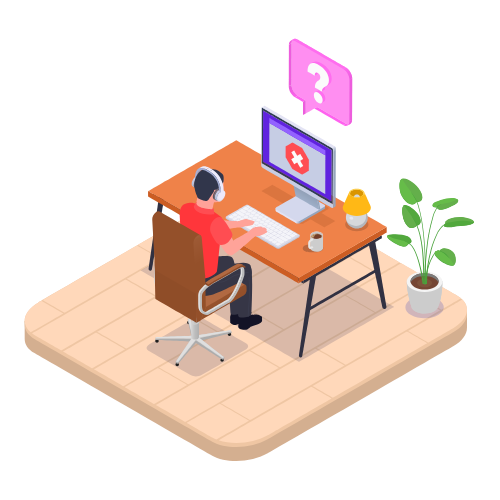General Settings Modified on Thu, 10 Apr, 2025 at 7:47 AM
Organization settings
Organization settings configure some of your business basics like your operating currency, who your emails are sent from, your time zone, and more. You'll want to make sure these are correct as soon as you set up your account. You can find these in your General Settings, in the Settings section of the main menu.
Legal/trading name
Enter the official legal or trading name of your company; this will appear on your documents.
Country
This is the country where your organization is based. You cannot change your organization's country in VentryHub. If you need to change your organization's country, you must create a new VentryHub organization instead.
Base currency
Select your operating currency. This will be the same currency you use in your accounting software. VentryHub will automatically convert currency if your base currency and customer or supplier currency do not match.
You can only change your base currency before creating your first transaction. If you need to change your base currency, you must first delete your organization's data.
Time zone
Select your time zone. VentryHub will use this for any regularly scheduled processes, like report scheduling or data consolidation.
Date format
Select your preferred data format. Dates will appear in this format on your documents, on reports, and throughout VentryHub. Available options are:
- MM/dd/yyyy
- dd/MM/yyyy
- yyyy/MM/dd
Send emails from
Emails from VentryHub will be sent from this email address. Available options are:
- Company's billing contact
- Currently logged-in user
- Company's billing contact (sent from the system)
- Currently logged-in user (sent from the system)
If you are having issues with emails from VentryHub being flagged as spam, select an option with Sent from the system.
Configure billing contact's from your company contacts.
CC email sender
CC email sender to receive a copy of each sent document for your records.
Global BCC address
Optionally enter a global BCC address. This will receive copies of all emails sent from VentryHub for your records.
Email read receipts
Enable read receipts to confirm whether a recipient has seen an email.
Open details in
Choose to open purchase, sales, production, or other tasks in a new tab or in your current tab. This setting applies to tasks only (purchases, sales, stock transfers, stock adjustments, etc.) and will not affect other links.
Purchase and sale headers
The document header for purchase and sale orders contains a lot of information but can take up a lot of space on the screen. Choose to keep this open when opening an existing order, or minimize the header to save space.
Export CSV file encoding
Select which encoding to use when exporting data from VentryHub as CSV files:
- ASCII
- Unicode (UTF-8)
Unicode is required if the exported data contains non-Latin characters. For example, if you're having difficulty displaying exported data containing Chinese characters, select Unicode here to resolve this issue.
Tax calculation method
Depending on your local legislation or accounting software, you may need to control how the VentryHub calculate taxes. You can choose from:
- Row total:VentryHub calculates tax on every row, rounds to 2 decimals places, then sums each row to give the total tax value.
- Document total:VentryHub calculates tax for every row, rounds the value to 4 decimal places, then sums each row to give the total tax value. The total tax value is then rounded to 2 decimal places.
Maximum decimal places in quantity
Limit the number of digits shown after the decimal point when displaying the quantity of stock in reports and documents.
Credit hold grace period
Customer accounts are put on automatic credit hold once their credit limits have been exceeded and they have outstanding overdue payments. By default, the automatic credit hold will be triggered as soon as the payment is overdue according to the customer payment terms, but this will be delayed by the number of days specified in this setting. See Credit limits and credit hold for more information.
Additional Attributes
Due to a large number of different requirements from system users selling a variety of products through VentryHub and dealing with a variety of suppliers and customers, it is quite often that there will be a need to collect and store additional information that is not in the default fields on an inventory item, supplier and customer record.
For you to best describe your items, we have included the ability to create custom fields or Additional Attributes that can be used to describe your products, suppliers and customers. You can also define attribute sets to be added as default to the purchase, sale, or production process.
You can also use attributes when creating conditions for your workflows. See Managing Workflow Automation in VentryHub for more information.
Creating a new attribute set
- Go to Settings → Reference Books → Other Items → Additional Attributes.
- Click + to add a new attribute set. A pop-up window will open.
- You can add up to 10 additional attributes per attribute set. Choose the Attribute Typefor each attribute from the dropdown list. Available types are:
- List: Only values from the list can be selected for this attribute. Enter values separated by commas or semi-colons into the Values field.
- Text: Free-form text attribute with a max length of 256 symbols.
- Checkbox: True or false value displayed in the form of a checkbox.
- Numeric: Input numerical data up to a maximum of 4 decimal places. Text or special characters are not allowed.
- Date: Date can be selected using a calendar interface. Date format will be the same as the format selected for the organization.
- Not Used: This attribute will not have a value or be displayed as part of the attribute set.
- Save when you are finished. You will now be able to select this attribute set for products, suppliers and customers.
Assigning additional attributes to a product
Once you have created an Attribute Set, it can be assigned at the product level.
Assigning additional attributes to a product
- Navigate to Inventory → Products. Create a new product or select a product to assign the attribute set to.
- Select the attribute set you want to apply from the Additional Attribute Set dropdown menu. Only one attribute set can be assigned to a product at a time.
- An Additional Attributes tab will appear in the product information area. You can now fill in the additional attribute custom fields.
- Save your changes when you are done.
Assigning additional attributes to a customer/supplier
Once you have created an Attribute Set, it can also be assigned to a customer or supplier.
Assigning additional attributes to a customer:
- Navigate to Sales → Customers. Create a new customer or select a customer to assign the attribute set to.
- Select the attribute set you want to apply from the Attribute Set dropdown menu. Only one attribute set can be assigned to a customer at a time.
- An Additional Attributes tab will appear in the customer information area. You can now fill in the additional attribute custom fields.
- Save your changes when you are done.
Assigning additional attributes to a supplier
- Navigate to Purchase → Suppliers. Create a new supplier or select a supplier to assign the attribute set to.
- Select the attribute set you want to apply from the Attribute Set dropdown menu. Only one attribute set can be assigned to a supplier at a time.
- An Additional Attributes tab will appear in the supplier information area. You can now fill in the additional attribute custom fields.
- Save your changes when you are done.
Selecting default attribute sets for the purchase/sale process
VentryHub allows you to select attribute sets to be added as default to the purchase, sale, or production process.
Selecting default sale/purchase attribute sets:
- Navigate to Settings → General Settings → Sale process customisation/Purchase process customisation.
- Choose the required attribute set from the Default Attribute Set dropdown list.
- Your custom fields from the additional attribute set will now appear in the Logs & Attributes tab of the purchase order/sale order screen.
- Fill in the field and continue the purchase/sale process as usual.
Copying customer attribute values to sale order attribute fields
Some users may wish to copy customer additional attribute values to sale order attribute fields, to have easy access to customer information during the sale process.
An optional setting is included in the sale process settings which allows users to enable or disable the copying of customer attribute values to sale attribute fields. This setting is disabled by default for all users, and applies to all sales when enabled, including simple, advanced, and service sales.
This setting is enabled from the General Settings. To enable copying customer attributes to sale attributes:
- Go to Settings → General Settings → Sale process customization
- Just below the dropdown field where you can select the default sale attribute set, a new setting is now visible: Copy customer’s attribute values to sale.
- When enabled, a new dropdown field will appear, where you can select the attribute field that will be copied from by default. The values from this attribute set will now appear in the sale Logs and attributestab.
- The attribute field names, types and values of both attribute sets must match or you will receive an error message. Adjust either the sale or customer attributes until the sets are equivalent. The same attribute set can be used in both fields.
- This setting is disabled by default, and when enabled will apply to all sales.
If the sale order attribute set already has values, the copied customer values will override them.
Customer attribute sets can be copied to a set that accommodates their values.
- The attribute field names, types and values of both attribute sets must match or you will receive an error message. A compatible attribute set must be applied at the customer record for values to be copied.
If the customer is changed after the sale order is created, the new customer’s attributes will override any existing values in the field.
Copying supplier attribute values to purchase order attribute fields
Some users may wish to copy supplier additional attribute values to purchase order attribute fields, to have easy access to supplier information during the purchase process.
An optional setting is included in the purchase process settings which allows users to enable or disable the copying of supplier attribute values to purchase attribute fields. This setting is disabled by default for all users, and applies to all purchases when enabled, including simple, advanced, and service purchases.
This setting is enabled from the General Settings. To enable copying supplier attributes to purchase attributes:
- Go to Settings → General Settings → Purchase process customization
- Just below the dropdown field where you can select the default purchase attribute set, a new setting is now visible: Copy supplier's attribute values to purchase.
- When enabled, a new dropdown field will appear, where you can select the attribute field that will be copied from by default. The values from this attribute set will now appear in the purchase Logs and attributestab.
- The attribute field names, types and values of both attribute sets must match or you will receive an error message. Adjust either the purchase or supplier attributes until the sets are equivalent. The same attribute set can be used in both fields.
- This setting is disabled by default, and when enabled will apply to all purchases.
If the purchase order attribute set already has values, the copied supplier values will override them.
Supplier attribute sets can be copied to a set that accommodates their values.
- The attribute field names, types and values of both attribute sets must match or you will receive an error message. A compatible attribute set must be applied at the supplier record for values to be copied.
If the supplier is changed after the purchase order is created, the new supplier's attributes will override any existing values in the field.
Assign additional attributes via CSV file
Assign an additional attribute set, or add/edit additional attribute values, for one or more products, suppliers, , or customers via a CSV file import. It is not possible to assign an additional attribute set to your purchase, sale or production process via CSV import.
Note: The additional attribute set must already have been created in VentryHub before it can be assigned via CSV. If the additional attribute set field is left blank during import, any additional attribute values entered will be ignored.
If the assigned additional attribute contains values of type:
- List, the additional attribute values entered must match a list value.
- Checkbox, the additional attribute value must be True or False.
- Text, the additional attribute value can be any text up to 256 characters.
Assign additional attributes to products: Go to Inventory → Products → Export → Inventory List to download your inventory list CSV file. Fill in the ProductAttributeSet and Additional Attributes 1-10 fields, or edit the existing values. Import the inventory list file to apply the changes.
Assign additional attributes to suppliers: Go to Purchase → Suppliers → Export → Suppliers to download your suppliers list CSV file. Fill in the AttributeSet and Additional Attributes 1-10 fields, or edit the existing values. Import the suppliers file to apply the changes.
Assign additional attributes to customers: Go to Sale → Customers → Export → Customers to download your customers list CSV file. Fill in the AttributeSet and Additional Attributes 1-10 fields, or edit the existing values. Import the customers file to apply the changes.
 Articles in this section
Articles in this section
Was this article helpful?
That’s Great!
Thank you for your feedback
Sorry! We couldn't be helpful
Thank you for your feedback
Feedback sent
We appreciate your effort and will try to fix the article