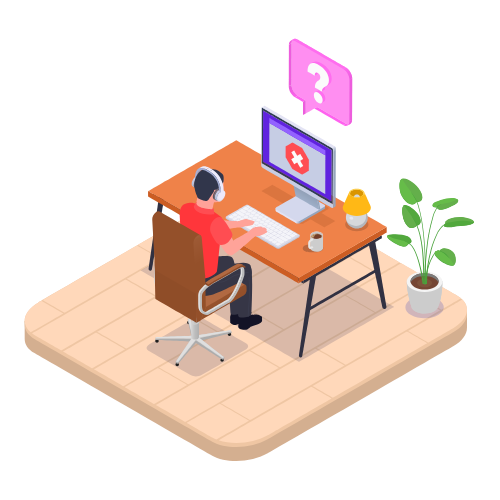Supplier Management Modified on Tue, 15 Apr, 2025 at 6:52 AM
Managing Suppliers in VentryHub
Suppliers are the businesses or individuals from whom you purchase products and services. In VentryHub, you can manage supplier records, addresses, contacts, pricing, and more—all in one place.
Prerequisites
Before setting up suppliers, ensure you have configured:
Accounts (required)
Tax Rules (required)
Payment Terms (required)
Carriers (recommended)
Additional Attributes (optional)
Supplier Permissions
To control access to supplier-related features:
Go to Settings > Users and Roles.
Assign the following permissions under the Purchase section:
Suppliers List & Editing: Read or full access to view, add, and edit suppliers.
Supplier Purchase History: Enables viewing purchase history by product or by document.
Supplier Payment: Access bulk supplier payments. (Does not apply to individual invoice payments)
Creating a Supplier
You can:
Go to Purchase > New > Supplier or Purchase > Suppliers > + Add
Or create one on-the-fly during purchase by clicking + next to the supplier field
You can also import suppliers in bulk via CSV (see Importing section below).
Required Fields
Supplier Name*
Currency*
Payment Term*
Account Payable*
Tax Rule*
You can also optionally enter:
Status (Active or Deprecated)
Default Carrier
Tax Number
Discount (%)
Additional attributes (custom fields)
Internal comments
You must add at least one Address and Contact to save a supplier.
Adding Supplier Addresses
You can add multiple addresses per supplier, categorised as Business, Shipping, or Billing.
Steps:
Go to the Addresses tab
Click + Add a new address
Fill in details and set the Type
Mark as default if necessary
Bulk address import is also supported via CSV.
Adding Supplier Contacts
Multiple contacts can be added and one set as default.
Steps:
Go to the Contacts tab
Click + Add a new contact
Fill in contact details
Choose whether to include the contact in emails
Save the supplier
Bulk contact import is also supported via CSV.
Set Default Values for New Suppliers
You can set default values from Settings > Reference Books > Default Field Values > Supplier. These will auto-fill when adding new suppliers.
Viewing Purchase History
From a supplier record, access:
Purchases by Product (Invoice #, Date, Quantity, Price)
Purchases by Document (Invoice #, PO #, Status, Quantity, Amount Paid)
Attaching Documents
Upload supporting documents (up to 10MB) from the Attachments tab.
Setting Default Templates
Under the Default Templates tab, select the purchase document and email templates for the supplier.
Only one default can be set per document type.
Activity Log
Track all changes to supplier records, including timestamps and user details, via the Activity Log tab.
Importing & Exporting Supplier Data
You can import/export the following:
Supplier details
Supplier addresses
Supplier contacts
Product prices by supplier
Use the respective Import pages to download templates and view required/optional fields. Do not change column headers.
You can also use the Action column to delete existing records during import.
Editing Suppliers in Bulk
Export the relevant supplier data, make updates, and re-import using:
Export → Suppliers
Export → Supplier Addresses
Export → Supplier Contacts
Deprecating & Deleting Suppliers
Deprecate: Keeps historical data but hides supplier from drop-downs.
Delete: Only possible if no transactions exist.
To deprecate:
Open the supplier
Change status to Deprecated
Save
To deprecate in bulk:
Export supplier list
Update the Status column to Deprecated
Import the modified CSV
To delete deprecated suppliers:
Click More Actions > Delete Deprecated Suppliers
Merging Suppliers
Merge duplicate suppliers into a single record. This is irreversible.
Steps:
Select suppliers to merge
Click More Actions > Merge Selected Suppliers
Choose the primary supplier
All transactions and details will now point to the primary supplier. Repeat the process in your accounting system if applicable.
Paying Suppliers
Pay Single Bill
Go to Purchase → Purchases > select a purchase
Go to the Invoice tab (must be Authorized)
Use + Payment to apply payment
Bulk Payments
Go to Purchase → Bulk Payment
Select a supplier and date range
Enter payment details and conversion rate (if applicable)
Click Pay to confirm
For Xero/QuickBooks users: Sync payments as needed
Deposits
Deposits can be pre-paid to suppliers and applied to future purchases. See Supplier Deposits for more.
Supplier Reports
Navigate to Reports → Purchase for:
Supplier Financial Summary: Opening/closing balances, invoiced, paid totals
Product Prices by Supplier: Latest/fixed prices by product & supplier
Inventory Suppliers: Customizable supplier and product data report
These tools help you stay on top of supplier performance and pricing.
Managing suppliers efficiently in VentryHub ensures streamlined purchasing, accurate financial tracking, and strong supplier relationships.
 Articles in this section
Articles in this section
Was this article helpful?
That’s Great!
Thank you for your feedback
Sorry! We couldn't be helpful
Thank you for your feedback
Feedback sent
We appreciate your effort and will try to fix the article