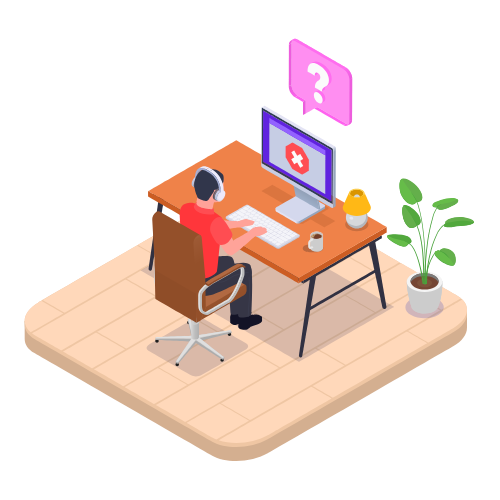Manage user profile Modified on Thu, 10 Apr, 2025 at 7:56 AM
On your user profile, you can change your username, view your VentryHub accounts and login history, and manage two-factor authentication (2FA).
Change user name
Your user name identifies certain activities you perform in VentryHub, like on MailMerge documents. If you change your user name, some retroactive changes may be applied.
To change your user name:
- From the user menu in the navigation, open your User profile.
- Enter your new Name.
- Click Save.
View accounts
The VentryHub accounts you belong to are listed under Organizations you can access, along with details about each account.
To show or hide different details of your accounts, open the layout menu (click the cog). Switch between accounts by clicking the account names. Create a new account by clicking Create organization.
View login history
Your login history is a record of your last 10 attempts to log in to VentryHub. Each record includes:
- The time and date you logged in (Timestamp)
- The country you logged in from (Where from)
- The account you logged in to (Organization name)
To view your login history:
- From the user menu in the navigation, open your User profile.
- See your User login history.
To show or hide different details of your login history record, open the layout menu (click the cog).
Two-factor authentication (2FA)
Find out more about two-factor authentication (2FA).
 Articles in this section
Articles in this section
Was this article helpful?
That’s Great!
Thank you for your feedback
Sorry! We couldn't be helpful
Thank you for your feedback
Feedback sent
We appreciate your effort and will try to fix the article