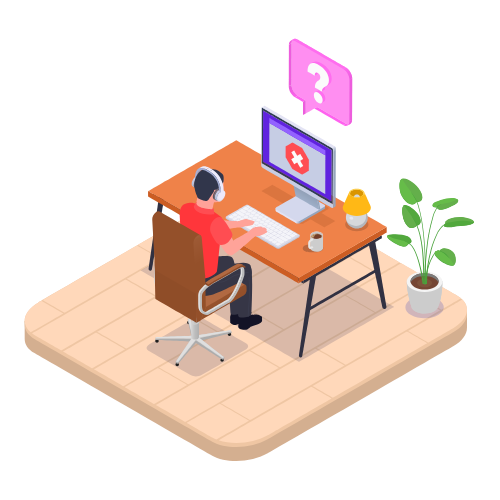Single Sign-On (SSO) Modified on Fri, 11 Apr, 2025 at 12:44 AM
Single Sign-On (SSO) allows you to log in to VentryHub using your existing credentials from trusted providers such as Xero, Intuit, Google, or Microsoft. SSO simplifies user creation, login, and password management by using your verified credentials from these platforms.
Setting Up SSO
Before you set up SSO:
Ensure you've already set up your VentryHub user account.
Ensure you've configured two-factor authentication (2FA).
Confirm the email used for VentryHub matches the one you use with your SSO provider.
To enable SSO:
Log out of your VentryHub account.
Select one of the following options:
Sign in with Google
Sign in with Xero
Sign in with Microsoft
Sign in with Intuit
Follow the prompts provided on-screen to link your account.
Logging in with SSO
Once SSO is set up:
Choose your preferred SSO provider:
Sign in with Google
Sign in with Xero
Sign in with Microsoft
Sign in with Intuit
Follow the on-screen instructions to access your account seamlessly.
Your login process is now quicker and simpler using Single Sign-On (SSO).
 Articles in this section
Articles in this section
Was this article helpful?
That’s Great!
Thank you for your feedback
Sorry! We couldn't be helpful
Thank you for your feedback
Feedback sent
We appreciate your effort and will try to fix the article