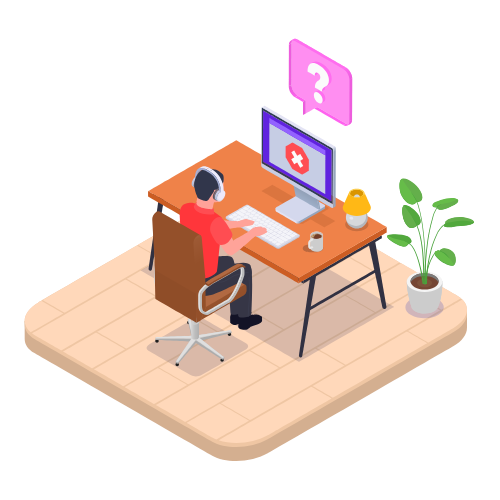Login & Security Modified on Fri, 11 Apr at 12:35 AM
Two-Factor Authentication (2FA)
Two-factor authentication (2FA) adds an extra layer of security to your VentryHub account by requiring two methods of identification during login. Using 2FA greatly reduces the risk of unauthorized access and protects your account from security breaches.
How 2FA Works
With 2FA, you'll enter your username, password, and a unique authentication code generated by an authenticator app installed on your device.
Setting Up 2FA
You'll need to set up 2FA:
When accepting an invitation to join VentryHub.
After resetting your 2FA.
To set up 2FA:
Download an Authenticator App
Choose a reliable authenticator app or password manager for your personal device.
| Authenticator | Mobile App | Desktop App | Web App | Browser Extension | Free |
|---|---|---|---|---|---|
| Authy | Yes | No | No | No | Yes |
| Google Authenticator | Yes | No | No | No | Yes |
| Microsoft Authenticator | Yes | No | No | No | Yes |
| LastPass | Yes | No | Yes | Yes | Yes |
| 1Password | Yes | Yes | Yes | Yes | No |
| Authenticator | No | No | No | Yes | Yes |
Authorize Your Device and Set Up Alternative Identification
Enter your username and password, then click Log In.
Scan the QR code with your authenticator app or manually enter the provided key.
Generate an authentication code from your app and enter it into VentryHub.
Set up alternative identification (e.g., security questions or alternative email) in case you lose access to your authenticator.
You're now ready to log in securely with 2FA.
Logging In with 2FA
Once set up:
Enter your username and password, then click Log In.
Enter the authentication code from your authenticator app.
Optionally select Trust This Device For 30 Days if you'd prefer to avoid entering codes frequently.
Click Log In.
Logging In Using Alternative Identification
If you lose temporary access to your authenticator app:
Enter your username and password, then click Log In.
Click Use another authentication method.
Follow prompts to either:
Answer your security questions, or
Enter a verification code sent to your alternative email.
Resetting Your 2FA
If you're unable to access your account due to lost 2FA access, you must request a 2FA reset:
Account owners or co-owners must submit a ticket to VentryHub Support.
If you're the account owner, include these documents:
Driver’s license or ID.
Business registration confirming directorship.
Company letterhead.
Submit requests in this format:
Area: Account, Billing, or Subscription
Your email address: Your registered email
Account Name: Your VentryHub account name
Subject: Reset 2FA
Description:
Hi,
I, the [account owner / co-owner], request a 2FA reset for [user’s email].
Thank you,
[your name]
After your 2FA is reset:
Delete the old VentryHub account/token from your authenticator app.
Follow the steps above to set up 2FA again.
Changing Alternative Identification
To update your alternative identification method:
Click your user menu and select User Profile.
Click Edit alternative two-factor authentication method.
Enter a new authentication code from your authenticator.
Select a new alternative identification method and follow the prompts.
You’ve successfully managed your alternative identification.
 Articles in this section
Articles in this section
Was this article helpful?
That’s Great!
Thank you for your feedback
Sorry! We couldn't be helpful
Thank you for your feedback
Feedback sent
We appreciate your effort and will try to fix the article